As technology advances, so does the diversity in display types and their connectivity. The increasing number of interfaces created a need for adapters or conversion cables that bridge the gap between varying interfaces and ports. One such conversion cable is USB-C to DisplayPort. Generally, users utilize them to connect a USB-C laptop to a DisplayPort monitor. However, can we use the same Bi-Directional cable to connect a USB-C monitor to a DisplayPort device?
Typically, USB-C to DP cables only transmit signals in one direction, making them Uni-Directional. However, with the advent of Thunderbolt and USB4 V2, Bi-Directional cables are becoming increasingly popular. These cables can transfer and convert signals in both directions, providing a versatile, all-in-one solution. This article explores the details of USB-C to DisplayPort conversion cables, examining both Uni-Directional and Bi-Directional aspects.
Table of content
- 1. About USB-C To DisplayPort Cable
- 2. Is There Any Performance Loss With Bi-Directional USB-C To DP Cable?
- 3. Difference between Uni-Directional and Bi-Directional Cables
- 4. Guideline: When to Use Bi-Directional or Uni-Directional Cables
- 5. User Experience and Performance Testing
- 6. Buying Guide
- 7. Future Expectations
- 8. People Also Ask
About USB-C To DisplayPort Cable
USB-C
USB-C stands out as a universally adopted standard among the vast interface options. Modern motherboards, cutting-edge gadgets, smart devices, and peripherals all embrace the convenience and versatility of USB-C. The latest iteration, USB4 V2.0, introduced in 2022, boasts an impressive 80Gbps Bi-Directional connectivity, enabling seamless data transfer in both directions.
This enhanced capability allows USB4 V2.0 to seamlessly tunnel USB 3.2 ("Enhanced SuperSpeed"), DisplayPort 2.1-based, and PCI Express (PCIe-based) protocols. The widespread adoption of USB-C has even compelled Apple, the tech giant known for its proprietary Lightning port, to embrace the universality of USB-C, integrating it into the latest iPhone models.
Thunderbolt
Apple and Intel worked together to form the Thunderbolt interface in 2010. It is one of the most comprehensive interfaces using the Type-C port design to provide unparalleled capabilities. It can deliver 80Gbps data transfer rate, PCIe 4, DisplayPort 2.1, 240W DC Power, Audio, USB, Ethernet, and Video connectivity through its single sleek port. Apple uses the interface in all of its gadgets except smartphones. Observing the trend, one can expect the iPhone to adopt Thunderbolt soon after using a USB-C port.
We can summarize USB-C and Thunderbolt in a table:
|
Feature |
USB4 Version 2.0 |
Thunderbolt 5 |
|
Data Transfer Rate |
Up to 80 Gbps (Bi-Directional) |
Up to 120 Gbps |
|
Video Display |
8K at 120 Hz |
16K at 60 Hz |
|
Power Delivery |
Up to 240 watts |
Up to 100 watts |
|
Supported Protocols |
PD, DP2.0, PCIe, USB 3.2 |
PD, DP2.1, PCIe, HDMI2.1, USB4 |
|
Connector Types |
Type-C |
Type-C |
|
Bi-Directional |
Yes |
Yes |
DisplayPort
DisplayPort stands as the best video transmission protocol. Since its launch in 2009 by VESA, native DisplayPort has been the go-to choice for gaming. High-end graphics cards and monitors use DP due to its premium display quality. USB4 and Thunderbolt 5 support DP protocol, so Bi-Directional converter cables are available for both.
USB-C To DisplayPort Cable

The high-speed DisplayPort protocol can tunnel through a USB4 or Thunderbolt 5 cable. It means that users can utilize USB-C to DisplayPort cable to deliver high speed and quality with low latency while connecting a DP display. A Bi-Directional cable ensures the user can plug in the display at either end of the cable. To understand the performance differences between Bi-Directional and Uni-Directional converter cables, continue to the next section.
Is There Any Performance Loss With Bi-Directional USB-C To DP Cable?
The loss in performance of Bi-Directional USB-C to DP cable can occur for various reasons. We can divide them into two categories: Loss in performance due to Bi-Directional vs. Uni-Directional nature and generic performance degrading factors.
Bi-Directional Vs. Uni-Directional USB-C To DP Cable Performance Difference
A Bi-Directional USB-C to DP Cable will perform best when the user utilizes a DisplayPort protocol. The cables work identically in all aspects except latency. Here are the three characteristics of video transmission that directional usage can affect:
- Transmission Speed:
Both Bi-Directional and Uni–Directional USB-C to DP Cable will provide 40Gbps with DisplayPort 2.1.
- Image Quality:
Both types of cables support the same level of image quality. They can both support HDR (High Dynamic Range) video, which provides a broader range of colors and contrast.
- Latency:
Latency is the time it takes for a signal to travel from one device to another. Uni-Directional USB-C to DP cables typically have lower latency than Bi-Directional cables. Uni-Directional cables have to convert the signal from one direction to another, which can add a slight delay.
Generic Performance Loss Factors
- Cable Length: As the cable length increases, signal attenuation can occur. The cable resistance can cause the signal to weaken over long distances. Therefore, It's best to use short converter cables.
- Quality of the Cable: A cable comprises a jacket, conducting wires, shielding, and insulations. The quality of these components can directly affect the Bi-Directional USB-C to DP cable performance. A cable with higher quality can provide better shielding and lower interference.
- Device compatibility: Ensuring that the versions of connecting devices match is vital. An incompatible protocol can cause performance degradation as older USB and DP versions provide limited resolution and refresh rates.
Environmental Conditions: Electromagnetic interference, heat, and humidity can cause performance loss.
Difference between Uni-Directional and Bi-Directional Cables
What is a Uni-Directional cable?
A Uni-Directional cable can transfer the signal in one way only. It applies to signal conversion cables, such as USB-C to DisplayPort. In a Uni-Directional Cable like the USB-C to DisplayPort, the USB-C controller recognizes a DisplayPort-based display device and performs tunneling to make it operational.
In contrast, a DisplayPort cannot tunnel the display to the USB-C display device by design. A Uni-Directional cable does not convert the DisplayPort signal into USB-C signals as it does not feature any built-in chip to make that happen.
What is a Bi-Directional Cable?
Bi-directional cables have high-end integrated circuits, such as the EJ899T, that support signal transfer in both directions. They are relatively more expensive but provide the luxury of using them both ways. For example, you can use a Bi-Directional USB-C to DP cable to project your USB-C laptop display to a DP monitor. Moreover, you can also use the same cable to connect a USB-C monitor to a PC that only features DP ports.

Comparison of Uni-Directional vs. Bi-Directional Cables
|
Parameter |
Uni-Directional Cables |
Bi-Directional Cables |
|
Data Transmission |
One Direction |
Both Directions |
|
Connector Orientation Requirement |
Yes (Designated source and Destination connectors) |
Both connectors can act as Source/Destination |
|
Additional Components |
Usually passive, so no additional components are present |
Yes, such as built-in converters like the EJ899T chip |
|
Use Cases |
Simple point-to-point connections |
Versatile Connections |
|
Transmission Distances |
Usually longer distances owing to active components, as long as 15 meters |
Comparatively shorter distances |
|
Examples |
Traditional converter cables such as HDMI to DP, USB-C to DP, etc |
Basic extension cables, advanced converter cables |
Error: [31m The Parser function of type "header1" is not defined. Define your custom parser functions as: [34mhttps://github.com/pavittarx/editorjs-html#extend-for-custom-blocks [0m
Guideline: When to Use Bi-Directional or Uni-Directional Cables
We have made a simple 4-step guideline to simplify the selection of a Bi-Directional or Uni-Directional cable requirement for your setup.
1. Identify Source and Destination Ports
Start by identifying the available display and the source ports. There can be multiple options on either end. The port can be HDMI, DP, USB-C, VGA, or DVI-D. A typical Uni-Directional cable will mention “Source Port to Destination Port.” For example, USB-C to DP convertor.
2. Check for Interface Compatibility
After ports on both ends of cables are identified, the next step is to check the source and destination interface. The display’s protocol drives the need for a Uni-Directional or bi-directional cable. The source interface should be able to deliver the display's required protocol. For example, a DP port display requires DP tunneling capability from a source with USB-C, Thunderbolt, HDMI, or DVI interface. Not all interface versions support DP tunneling. Check the source versions for compatibility. Use the table below:
|
Interface |
Oldest Version to Support DP Tunneling |
|
USB-C |
USB 4 Version 2.0 (Released in September 2022) |
|
HDMI |
HDMI 2.1 (Released in 2017) |
|
DVI |
DVI 2.0 (Released in 2005) |
|
Thunderbolt |
Thunderbolt 3 (Released in 2015) |
*Check for interface compatibility if your display features protocols other than DP.
3. Select Bi-Directional or Uni-Directional Cable
After identifying the source and display interface, we can logically select a Uni-Directional or Bi-Directional cable. If your source has a DP port and the display features a USB-C port, you need a Bi-Directional Cable. It will support the DP protocol to USB-C port, ensuring high-end resolution, refresh rate, and transmission speed.
If your source has a USB-C, HDMI, DVI, or Thunderbolt port, then a display with an HDMI or DP port can efficiently operate with a Uni-Directional cable. All these source ports can recognize an HDMI or DP connection and tunnel the protocol.
4. Scenario-Based Cable Type Selection
In most cases, users rarely need the highest available protocol for every usage. A regular office user will not require a high-performance DP2.1 or HDMI2.1 protocol for operability. Here are some scenarios and their specific requirements:
- Gaming: According to the Steam gaming platform, as of October 2023, 65.14% of Steam users primarily play games at 1080p, while 19.26% primarily play at 1440p. Gamers need a high refresh rate compared to high-resolution. Select a cable that supports a higher refresh rate.
- Audio/Video Transmission: Almost all the modern display ports and interfaces now support audio and video transmission. However, older versions of the same port/interface may not support audio. Thoroughly investigate the display interface and source to decide which cable type is ideal for your scenario.
- Professional Graphic Design: Graphic designers need color accuracy and high resolution. It's best to use a Uni-Directional cable as the chances of performance loss are high with a Bi-Directional cable. Ensure that the interfaces support the suitable protocol in the right direction.
User Experience and Performance Testing
Performance Testing of Different Cables
There are several tests to ensure the best functionality and performance of USB-C to DP cables. Most suppliers provide a return policy in case of undesirable results. Here are some tests buyers can perform on their adapter to gauge cable performance and validate the specifications:
- Visual Inspection: The test can begin when the buyer unboxes the cable. The test involves carefully examining the complete product, including the connector and jacket. Ensure there are no physical defects, damaged connectors, loose wires, or signs of wear and tear. Plug the cable into a port to ensure it fastens securely.
- Display Resolution Test: After connecting the cable, navigate to the computer settings and explore all the possible resolutions possible. Also, look for available refresh rates. If the results match the cable specifications mentioned, the test is qualified.
- Video Playback Test: Play a high-quality video file on a compatible device through the cable. Look for stuttering, flickering, or artifacts in the video playing. These issues may suggest signal integrity issues or a lack of bandwidth.
- Color Reproduction Test: Color Gamut and color fidelity are vital for any video cable. To test the cable performance, display various images with different colors and check if the colors are displayed accurately and without color casts or banding.
- Latency Test: If you're using the video cable for gaming or other real-time applications, test the latency by connecting a compatible device and measuring the response time between input and output. High latency can cause noticeable delays and impact responsiveness.
- Compatibility Test: Try connecting the video cable to different devices with various input and output ports. It can help identify compatibility issues with specific equipment or port configurations.
- Software-Based Testing: Utilize specialized software tools designed to test video cable performance. These tools can provide more detailed diagnostic information about bandwidth, latency, signal integrity, and other parameters.
User Reviews and Feedback
No Input or Black Screen
Most converter cables are prone to compatibility issues, and this is a common complaint among users. Especially with a Bi-Directional connection, problems like no input detection or a black screen can occur. It can be very frustrating for the user and requires some debugging.
Tip: Following the procedure/guideline is best to understand whether the Bi-Directional cable would work with your setup. Also, read online feedback to ensure the wire connection works for your system.
Limited Resolution or Refresh Rate Support
Sometimes, the display cannot achieve the maximum resolution supported and may not run at the maximum refresh rate. It can be due to the limitation posed by cable's Uni-Directional nature or protocol limitations. There could be issues like lack of Bi-Directional support, display problems, and noisy or jittery displays.
Tip: Users should choose cables from reputable brands, read reviews, and contact technical support if needed.
Buying Guide

A Uni-Directional USB-C to DP cable will cost much less than a Bi-Directional USB-C to DP one. But if viewed from the point of view of value provided, a Bi-Directional wire connection can function as an all-in-one solution. The buying decision depends upon your needs and preferences. The primary question is what you are trying to achieve with your cable. For most display interfaces, USB-C to DP is a convenient alternative that provides a quality experience without compromising speed and functionality. Here are some things to consider:
- Consider the Resolution and Refresh Rate You Need: Bi-Directional USB-C to DP cables support various resolutions and refresh rates. Make sure you choose a product that can deliver the resolution and refresh rate you need for your device. For example, if you are gaming, you will need a cable that can support at least 144Hz at 1080p or 4K at 60Hz.
- Choose a Cable that is the Correct Length for Your Needs: Too short of a cable will not reach your devices, while too long of a cable will be challenging to manage. Make sure you choose a cable that is the correct length for your setup.
- Make sure the Cable is Certified by DisplayPort: DisplayPort certification ensures that the cable meets specific performance and compatibility standards.
- Choose a Cable from a Reputable Brand: Reputable brands are more likely to produce high-quality cables that work well with your devices.
- Read Reviews: Before you buy a cable, read reviews from other users to see what they think of the cable's performance, compatibility, and durability.
- Consider your Budget: Bi-Directional USB-C to DP cables can range in price from around $10 to $100 or more. Make sure you choose a cable that fits your budget.
- Cable Construction: Choose a cable that is well-made and durable. Look for cables with braided shielding and reinforced connectors.
- Connector Type: Consider using a Uni-Directional USB-C to DP cable if your cable is limited to a specific computer and display monitor. Suppose your daily use involves multitasking, maneuvering between devices such as monitors, smartphones, Macbooks, notebooks, or tablets, and projecting it to multiple monitors and displays. You may consider using a Bi-Directional USB-C to DP cable in that case.
- Warranty: Make sure the cable you choose has a guarantee from the manufacturer. It will protect you in case the connection wire/cable fails.
Future Expectations
Future trends in USB-C and DisplayPort technology
- Enhanced Resolution: 8K resolutions will become commonplace, offering four times the detail of current 4K displays. DSC will play a crucial role in enabling this leap in resolution by efficiently compressing data without compromising visual quality.
- Dynamic Range Expansion: High Dynamic Range (HDR) will become increasingly prevalent, bringing a wider range of colors, deeper blacks, and brighter whites to our screens. This enhanced contrast will create a more realistic and lifelike viewing experience.
- Elevated Refresh Rates: Refresh rates will reach new heights, enabling smoother motion and reduced motion blur. It will be particularly beneficial for gamers and those working with fast-paced content.
- Visually Lossless Performances: With advancements in compression technology, we can expect to see visually lossless performance, ensuring that even the most discerning eyes cannot detect any degradation in image quality.
- Universal Compatibility: USB-C's reversible and versatile nature, coupled with DisplayPort's widespread adoption, will ensure compatibility with various devices, from laptops and desktops to monitors, projectors, and TVs.
Possible Impact on Consumers and Industry
VESA (Video Electronics Standards Association) is the designer, regulator, and promoter of display interfaces and has always pushed DisplayPort as the standard display. With more and more companies supporting this, it is time for DP protocol to become even more widely supported by interfaces in the next few years. Also, USB-C is projected as a universal interface and is present in almost every modern device. So, USB-C to DP may be seen as an inescapable and ever-present solution for any kind of display requirement in the future.
Moreover, technological advancement will help the integration of USB-C displays with other protocols, such as the recent integration with Thunderbolt technology. As USB4 V2 now supports DP tunneling, USB-IF will integrate as many technologies from VESA as possible.
People Also Ask
1. Are DisplayPort Cables Bi-Directional?
DisplayPort cables connect a computer to a monitor and have DP connectors at both ends. They are usually Bi-Directional, which means they can transmit signals in both directions, ensuring flexibility, compatibility, convenience, and ease of use. Users can connect a DP cable between a video card port and monitor to enable all the features. The cable should support the required bandwidth and version of the protocol.
2. Is DisplayPort to USB-C Reversible?
Yes, the USB-C connector is reversible and does not depend upon the orientation of its connection. The signal travels no matter which side you connect devices to, upward or downward. The link is easy and seamless, and you don’t need to focus on keeping the required orientation.
3. Are all HDMI cables Bi-Directional?
No, not all HDMI cables are Bi-Directional. Most HDMI cables are Bi-Directional because of their passive nature. However, some HDMI cables have active components such as equalizers, amplifiers, and filters. These components make the cable Uni-Directional. Active connection with amplifiers allows HDMI cables to transmit signals over considerable distances.
4. Are USB cables Bi-Directional?
Yes, USB cables are Bi-Directional by default. The connectors on each end are symmetrical, so users can plug them interchangeably. There is no need to worry about the source and output ends, so you can just plug the cable into any port, and it will work fine. It is one of the reasons why USB-C ports and cables are getting more popular and widely compatible.
5. Is USB-C to DisplayPort better than HDMI?
USB-C cables are convenient and portable, as they are widely compatible with modern gadgets and devices and feature a slim, sleek design compared to bulkier HDMI connectors. However, HDMI remains the dominant display interface for its stability and compatibility with various devices. Ultimately, the choice between USB-C and HDMI depends on your specific priorities. USB-C is preferred for convenience and portability, while HDMI is the go-to choice for stability and widespread compatibility.




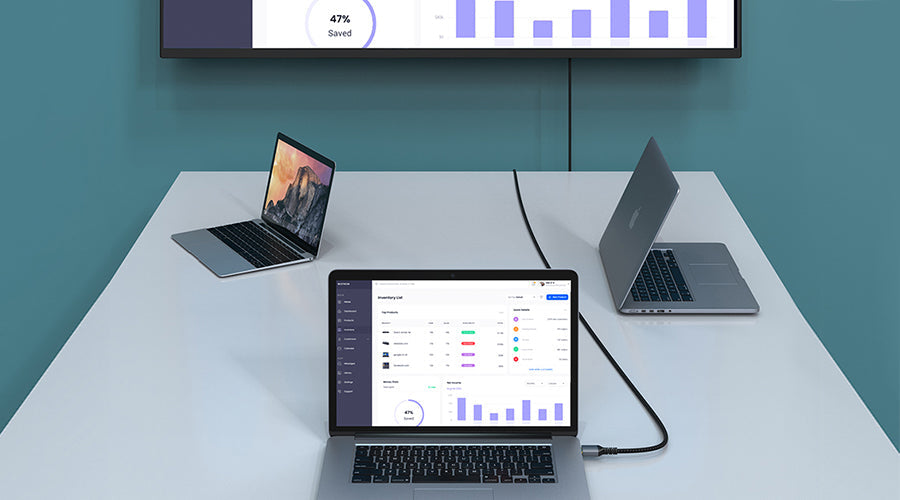

Leave a comment
This site is protected by hCaptcha and the hCaptcha Privacy Policy and Terms of Service apply.