This guide is your definitive solution to that problem. Whether you’re a gamer trying to use your Xbox with a high-performance DisplayPort monitor or a professional setting up dual displays in the office, we’ll walk you through the exact tools and steps you need to make HDMI-to-DP work—without the frustration. Let’s dive in.
Ever tried connecting your HDMI laptop or gaming console to a monitor that only has a DisplayPort input—and nothing happened? You’re not alone. While HDMI and DisplayPort are both popular video standards, they don’t speak the same language natively.
Overview
HDMI and DisplayPort are two of the most commonly used video output standards in the digital world. HDMI ports are found on nearly every laptop, desktop, gaming console, and media device, while DisplayPort is widely adopted in professional monitors and business workstations for its high bandwidth and performance.
While most users are familiar with converting DisplayPort to HDMI, the reverse—HDMI to DisplayPort—is less straightforward and requires a specific solution. If your monitor only has a DisplayPort input and your device outputs HDMI, you will need an HDMI to DisplayPort adapter plus a DisplayPort cable.
What Is an HDMI to DisplayPort Adapter?
An HDMI to DisplayPort adapter is an active converter designed to transmit both video and audio signals from an HDMI source (like a laptop, gaming console, or streaming device) to a DisplayPort input on a monitor or projector.
Unlike passive cables, this adapter contains a built-in chipset that converts HDMI’s TMDS signal into DisplayPort’s LVDS protocol. Additionally, it requires USB power to function, especially for resolutions like 4K at 60Hz.
Example Use Case: Connecting an Xbox Series X to a gaming monitor with only DisplayPort input.
HDMI to DP Adapter vs. DP to HDMI Adapter
It is critical to understand that these adapters are not bidirectional:
| Adapter Type | Direction | Common Use Case |
| HDMI to DP Adapter | HDMI output → DisplayPort input | Xbox/PS5 to DP monitor |
| DP to HDMI Adapter | DisplayPort output → HDMI input | PC/laptop to TV or projector |
Attempting to use an HDMI to DP adapter in reverse will not work.

How to Choose the Right HDMI to DP Adapter
When shopping for an HDMI to DP adapter, keep these factors in mind:
- Resolution support: Make sure it supports up to 4K@60Hz if needed.
- USB power: Choose an adapter with USB power input for reliable performance.
- Build quality: Look for aluminum housing, braided cable, and gold-plated connectors.
- Plug-and-play: It should work without needing drivers or software.
- Audio support: Ensure the adapter transmits both video and digital audio.
Recommended Cabletime Solution
HDMI to DisplayPort Adapter (4K@60Hz)
View Product - Converts HDMI 2.0 to DisplayPort 1.2 - Supports 4K@60Hz, 1080p@144Hz, and audio passthrough - Compact design with aluminum alloy shell - USB powered for reliable signal
DisplayPort to DisplayPort Cable
View Product - High-performance DP cable - Gold-plated connectors and strong shielding - Perfect companion for the adapter to ensure 4K stability
Common Issues and Troubleshooting
Adapter not working or no signal?
- Make sure the USB power cable is connected
- Confirm the monitor input is set to DisplayPort
- Use a high quality DP 1.2 or better cable
- · Lower the resolution to 1080p as a test
Flickering, signal drops, or black screen?
- Ensure the USB power source is stable (prefer wall adapter)
- Try a shorter or higher-quality DP cable
Console doesn’t detect 1440p@120Hz?
- Check monitor support for 1440p@120Hz
- Adjust console settings manually (e.g., enable performance mode)
Tip: Cheap adapters often fail due to low-quality chipsets and poor shielding. Cabletime ensures stability with premium components.
Can I use this with Xbox or PS5?
Yes. It works perfectly with HDMI consoles connected to DisplayPort monitors.
Will it work with laptops or PCs?
Absolutely—if your device outputs via HDMI.
Is USB power mandatory?
Yes. The adapter’s chipset requires USB power to convert the signal.
Can it convert DisplayPort to HDMI?
No. This adapter is HDMI-to-DP only.
Final Thoughts
If you’re looking to connect your HDMI-equipped laptop, console, or media player to a DisplayPort-only monitor, the Cabletime HDMI to DP Adapter is the professional solution.
With support for high resolutions, excellent build quality, and plug-and-play convenience, it’s ideal for gamers, remote workers, and tech-savvy users.
Buy the Adapter Now
Get the Matching DP Cable
Still have questions? Reach out to Cabletime’s team—we’re happy to help you get the perfect setup.







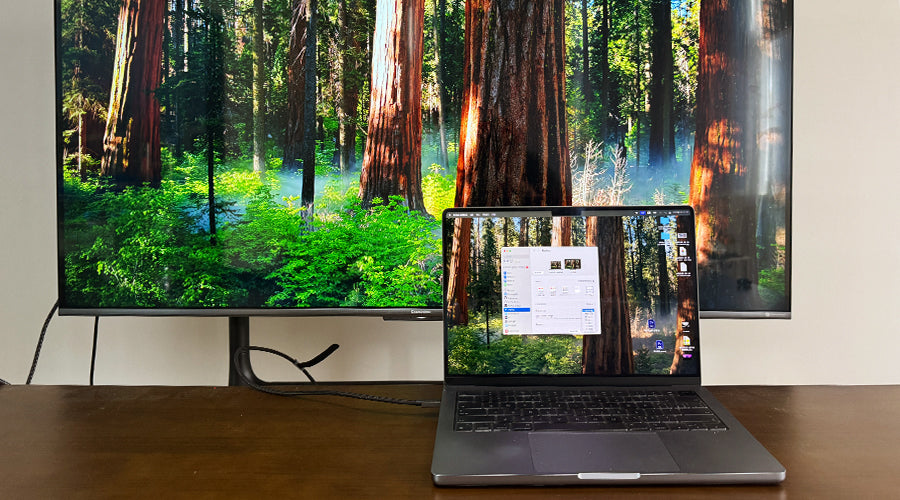

1 comment
Richard Sullivan
Hello,
I think you have a fantastic product. We can help you get into major retailers like Target, Walmart, Best Buy, Kohl’s, and many others. BuyersConnect.ai is the first AI-powered platform that connects product vendors directly with the right category buyers at leading stores.
Here’s your sign-up link https://www.buyersconnect.ai/bc99 and as a welcome, we’ll provide you with a few free leads to large retail buyers so you can see the value right away. We look forward to getting you connected today!
Thank you,
Richard Sullivan
VP of Accounts
W: BuyersConnect.ai
E: Buyersconnectllc@gmail.com
P: 408-641-7676
Leave a comment
This site is protected by hCaptcha and the hCaptcha Privacy Policy and Terms of Service apply.