Wollten Sie schon immer mal Ihre Nintendo Switch auf einem größeren Bildschirm spielen, hatten aber keinen Fernseher zur Hand? Mit den richtigen Hilfsmitteln können Sie Ihren Laptop oder Ihr Tablet als Monitor nutzen. Diese Anleitung bietet Ihnen eine einfache und detaillierte Anleitung zur Einrichtung Ihrer Geräte, damit Sie überall spielen können.
Einführung
Was Sie benötigen
Für diese Einrichtung benötigen Sie einige wichtige Dinge. Nachfolgend finden Sie eine Checkliste mit Erläuterungen zu jedem einzelnen Punkt:
Für die Laptop-Einrichtung:
1. Nintendo Switch Dock: Die Dockingstation ermöglicht es der Switch, Videos über HDMI auszugeben, was für die Verbindung mit anderen Geräten unerlässlich ist.
2. HDMI-zu-USB-Videoaufnahmekarte: Eine Capture-Karte ermöglicht es Ihrem Laptop, Videosignale zu empfangen. CableTime HDMI zu USB Videoaufnahmekarte ist eine hervorragende Option für einen reibungslosen Ablauf.
3. Laptop mit USB-Anschluss: Stellen Sie sicher, dass Ihr Laptop über einen USB 3.0-Anschluss verfügt, um eine schnellere Datenübertragung und minimale Verzögerungen zu gewährleisten.
4. Videoaufnahmesoftware: Mit kostenlosen Tools wie OBS Studio können Sie die Anzeige der Switch auf Ihrem Laptop anzeigen und optimieren.
5. HDMI-Kabel: Verbindet die Switch-Dockingstation mit der Aufnahmekarte.
Für die Tablet-Einrichtung:
1. Nintendo Switch Dock: Wie bei Laptops ist das Dock für die Videoausgabe unerlässlich.
2. HDMI-zu-USB-C-Adapter oder Aufnahmekarte: Viele Tablets benötigen einen Adapter, um HDMI-Eingang zu akzeptieren. CableTime USB 3.0 Videoaufnahmekarte mit 100W PD Funktioniert einwandfrei.
3. Tablet mit USB-C- oder USB-A-Anschluss: Moderne Tablets verfügen häufig über USB-C-Anschlüsse. Wenn Ihr Tablet jedoch nur über einen USB-A-Anschluss verfügt, benötigen Sie einen zusätzlichen USB-A-zu-HDMI-Adapter.
4. Bildschirmspiegelungs-App (optional): Apps wie AirDroid oder Splashtop können für Tablets ohne direkten HDMI-Anschluss verwendet werden.
Schritt-für-Schritt-Anleitung
Laptop als Monitor für Nintendo Switch verwenden
- Nintendo Switch-Dockingstation einrichten: Setzen Sie Ihre Switch in die Dockingstation ein. Verbinden Sie ein Ende des HDMI-Kabels mit dem HDMI-Ausgang der Dockingstation.
- Anschluss der Aufnahmekarte: Stecken Sie das HDMI-Kabel in die Aufnahmekarte und stecken Sie diese in den USB 3.0-Anschluss Ihres Laptops.
- Videoaufnahmesoftware installieren und starten: Laden Sie OBS Studio herunter. Fügen Sie eine neue Videoquelle hinzu und wählen Sie Ihre Aufnahmekarte als Quellgerät aus.

4. Einstellungen für optimale Leistung anpassen: Stellen Sie die Auflösung auf 1920x1080 (Full HD) ein. und die Bildrate auf 60 FPS.
5. Spiele auf deinem Laptop genießen: Maximiere das OBS-Vorschaufenster oder wechsle in den Vollbildmodus. Bildschirmmodus für besseres Spielerlebnis.
Ihr Tablet als Monitor verwenden für Nintendo Switch
1. Nintendo Switch Dock einrichten: Schließen Sie das HDMI-Kabel wie zuvor an das Dock an.
2. Schließen Sie einen HDMI-zu-USB-C-Adapter an: Verbinden Sie das HDMI-Kabel mit dem Adapter und stecken Sie ihn ein. Es in den USB-C-Anschluss Ihres Tablets.
3. Laden Sie eine Bildschirmanzeige-App herunter (falls erforderlich): Installieren Sie Apps wie AirDroid oder Splashtop, wenn Ihr Tablet keinen direkten HDMI-Eingang unterstützt.
4. Display-Eingabemodus aktivieren**: Navigieren Sie zu den Einstellungen Ihres Tablets, um den Eingabemodus zu aktivieren, sofern dieser unterstützt wird.
5. Optimieren Sie die Anzeigeeinstellungen**: Passen Sie Helligkeit, Auflösung und Skalierung an, um das beste Seherlebnis zu erzielen.
6. Spielen Sie auf Ihrem Tablet**: Sobald die Verbindung hergestellt ist, fungiert Ihr Tablet als Monitor.










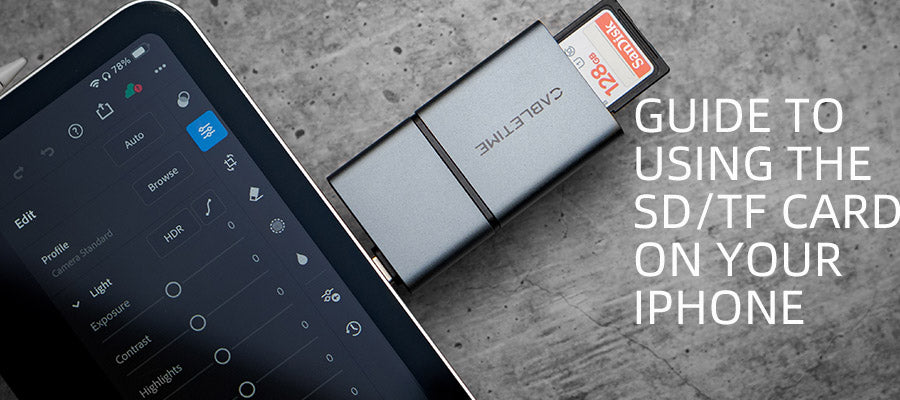
2 Kommentare
odin
yes
Margot Gallardo
HI IM MARGOT
Hinterlassen Sie einen Kommentar
Diese Website ist durch hCaptcha geschützt und es gelten die allgemeinen Geschäftsbedingungen und Datenschutzbestimmungen von hCaptcha.