Sebagian besar Mac macet di 4K@60Hz when menggunakan kabel USB-C ke HDMI standar atau adaptor. Kabel USB-C ke HDMI 2.1 CABLETIME dan adaptor dengan chipset VMM7100 menghilangkan batasan ini dan memberikan 4K@120Hz on semua Mac M1, M2, M3, dan M4 — tidak diperlukan pembaruan firmware.
Batasan 4K 120Hz pada Mac
Mac seri M Apple cukup bertenaga untuk menjalankan 4K dengan kecepatan refresh tinggi. Bahkan, dengan port HDMI 2.1 bawaan (pada MacBook Pro 14"/16", Mac mini, dan Mac Studio), atau melalui koneksi kabel USB-C ke DisplayPort atau USB-C langsung, Anda dapat dengan mudah mencapai 4K @ 120Hz.
Namun inilah masalahnya: ketika Anda menghubungkan Mac melalui adaptor atau kabel USB-C ke HDMI, macOS biasanya membatasi kecepatan refresh pada 4K@60Hz. This bukan karena GPU tidak dapat mengatasinya — ini adalah keterbatasan dalam cara macOS menegosiasikan sinyal HDMI melalui USB-C.
Bagi pengguna Mac dengan TV dan monitor HDMI 2.1, hal ini menjadi kendala yang cukup mengganggu. Batasan 60Hz membuat game, video, dan bahkan aktivitas scrolling sehari-hari terasa kurang lancar.
Itulah tepatnya yang ingin diperbaiki oleh kabel CABLETIME USB-C ke HDMI 2.1.

Solusinya 1Kabel USB-C ke HDMI 2.1 CABLETIME
Tidak seperti kabel USB-C ke HDMI generik yang macet di 4K 60Hz, Kabel CABLETIME menggunakan chipset VMM7100, yang memungkinkan bandwidth HDMI 2.1 penuh melalui USB-C.
Hasilnya sederhana: colokkan kabelnya, dan Mac Anda dapat mengeluarkan 4K@120Hz direLangsung ke layar HDMI 2.1 Anda. Tanpa flashing firmware. Tanpa driver. Tanpa solusi. Hanya pengalaman refresh rate tinggi yang lancar.
Manfaat Utama:
- Desain lengkap — tidak perlu kabel HDMI terpisah.
- Bekerja dengan semua Mac M1, M2, M3, dan M4, Mendukung 4K@120Hz and 8K@60Hz.
- Bekerja dengan semua laptop Windows, juga mendukung 4K@120Hz and 8K@60Hz.
- Rumah paduan seng premium untuk daya tahan dan ketahanan panas.
- Jaket anyaman kuat untuk keandalan jangka panjang.
- 100% plug-and-play — tidak memerlukan pembaruan firmware.

Solusinya2 : CABLETIME USB-C ke HDMI 2.1 adaptor
Jika Anda lebih suka pengaturan yang lebih fleksibel,Adaptor USB-C ke HDMI 2.1 CABLETIME
adalah pilihan yang sempurna. Pasangkan dengan kabel HDMI 2.1 bersertifikat, dan Anda akan mendapatkan performa 4K@120Hz yang sama untuk Mac — plus dukungan untuk laptop Windows dan perangkat USB-C lainnya.
Manfaat Utama:
- Pengaturan fleksibel — pasangkan dengan kabel HDMI 2.1 bersertifikat.
- Bekerja dengan semua Mac M1, M2, M3, dan M4, mendukung4K@120Hz and 8K@60Hz.
- Kompatibel dengan laptop Windows dan perangkat USB-C lainnya.
- Kompak dan portabel — mudah dibawa dengan MacBook Anda.
- Rumah paduan seng yang tahan lama dengan ketahanan panas yang sangat baik.
- 100% plug-and-play — tidak memerlukan pembaruan firmware.


Cara Mengatur 4K 120Hz di Mac
Hubungkan kabel atau adaptor CABLETIME + kabel HDMI 2.1 ke Mac Anda.
1. Hubungkan ujung USB-C ke Mac Anda.
2. Hubungkan ujung HDMI ke port HDMI 2.1 di TV atau monitor Anda.
3. Dalam kebanyakan kasus, macOS akan secara otomatis beralih ke4K@120Hz.
Dalam hitungan detik, Anda akan berlari dengan kecepatan penuh.
Mengapa 4K 120Hz Penting
Peningkatan dari 60Hz ke 120Hz mungkin tidak terdengar besar di atas kertas, tetapi perbedaannya langsung terlihat:
- Permainan: Apple Silicon menghadirkan kinerja lancar di banyak permainan modern, dan pada 120Hz pengalamannya terasa lancar dan lebih responsif.
- Karya Kreatif: Editor video dan animator mendapat manfaat dari pratinjau yang lebih halus, bingkai yang lebih tajam, dan akurasi gerakan yang lebih baik.
- Penggunaan Sehari-hari: Bahkan tugas sederhana seperti menggulir halaman web atau berpindah antar aplikasi terasa lebih nyaman di mata.
- Persiapan untuk Masa Depan: Dengan HDMI 2.1 yang menjadi standar, memiliki kemampuan 120Hz memastikan Mac Anda tetap kompatibel dengan layar modern.
Setelah Anda mengalaminya, sulit untuk kembali ke 60Hz.

Perbandingan Cepat
| Metode Koneksi | Kecepatan Penyegaran Maksimum | Keterbatasan |
| USB-C standar ke HDMI | 4K@60Hz | Batasan macOS HDMI melalui USB-C |
| CABLETIME USB-C ke HDMI 2. 1 (VMM7100) | 4K@120Hz | Berfungsi pada semua Mac M1, M2, M3, dan M4 |
| Adaptor USB-C ke HDMI 2.1 CABLETIME + kabel HDMI 2.1 | 4K@120Hz | Diperlukan kabel HDMI 2.1 |
Apakah kabel ini berfungsi dengan Intel Mac?
Kabel ini dirancang untuk Mac Apple Silicon (M1, M2, M3, M4). Mac Intel dapat menggunakannya, tetapi mungkin tidak mendukung 4K 120Hz karena keterbatasan perangkat keras.
Mana yang lebih baik — kabel atau adaptor?
Jika Anda menginginkan solusi all-in-one, pilih kabel. Jika Anda sudah memiliki kabel HDMI 2.1 berkualitas tinggi, adaptor memberi Anda lebih banyak fleksibilitas.
Apakah saya memerlukan TV atau monitor khusus?
Ya. Untuk menikmati 4K 120Hz, TV atau monitor Anda harus mendukung HDMI 2.1 dengan refresh rate 120Hz.
Apakah ini bisa berfungsi pada laptop Windows?
Ya, kedua produk ini juga mendukung laptop Windows dengan Mode Alt DisplayPort USB-C, yang memberikan hingga 4K@120Hz and 8K@60Hz .
Apakah saya perlu menginstal driver atau firmware?
Tidak. Kabel CABLETIME USB-C ke HDMI 2.1 sepenuhnya plug-and-play. macOS akan mengenalinya secara otomatis.
Bisakah kabel ini mendukung video 8K?
Ya. Kabel mendukung hingga 8K@60Hz if layar Anda dapat mengatasinya.
Pertanyaan 7
Kesimpulan
Secara default, Mac yang terhubung melalui USB-C ke HDMI dibatasi untuk 4K@60Hz . Dengan Solusi USB-C ke HDMI 2.1 dari CABLETIME — itu Kabel Paduan SengatauAdaptor 8K dipasangkan dengan kabel HDMI 2.1— Anda akhirnya bisa membuka kunci 4 @120Hz di semua Mac seri M .
Permainan yang lancar, kerja kreatif yang lancar, dan koneksi layar yang tahan masa depan kini dapat Anda capai.



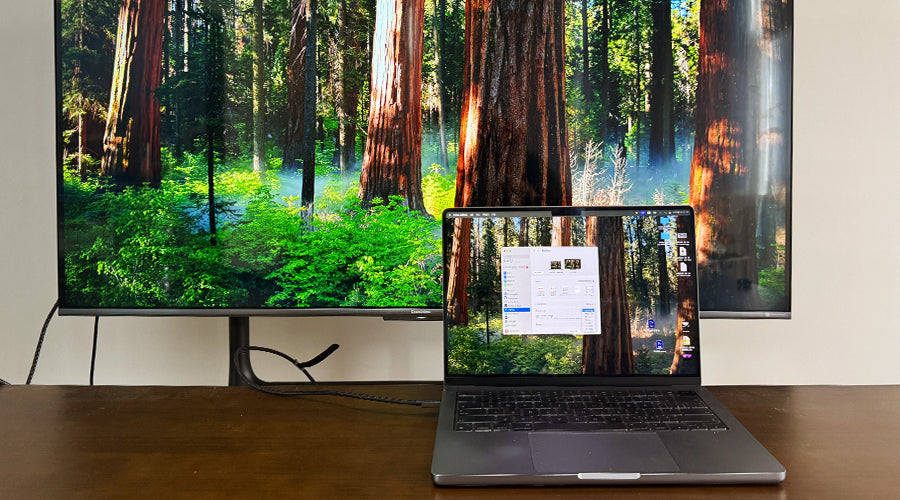



Tinggalkan komentar
Situs ini dilindungi oleh hCaptcha dan berlaku Kebijakan Privasi serta Ketentuan Layanan hCaptcha.